iOS known for its easy to use, simple user experience. iPhones are usually aimed at people who want their phones to just work, which makes it even weirder that you can’t delete multiple contacts off your iPhone in one go. You have to delete them all one-by-one. So, what if you needed to delete, say, 50 contacts off your iPhone? Well, don’t worry, because we have got your back. Read on to find out how you can delete multiple contacts from iPhone using iCloud, and third party apps:
Delete Multiple Contacts from iPhone: iCloud
There’s a reason why Apple wants you to link your iPhone, Mac, and every other Apple device to iCloud. It just makes it extremely easy to keep the devices in sync, and manage a lot of things about them. One such feature that iCloud offers, is the ability to delete multiple contacts easily; provided you have synced your contacts with iCloud. If you haven’t, you should skip this section, and read the next one to learn how you can delete multiple contacts using a third party app.
If you want to use iCloud, however, this is how you can do it:
1. On a desktop browser, log in to the iCloud website. Once you have logged in, simply click on “Contacts“.
2. Here, you will see a list of all the contacts that are synced with your iCloud account. Choose the contacts that you want to delete. You can select multiple accounts by pressing and holding “command” while you select them.
3. Once you have selected all the contacts that you want to delete, simply press “command + delete” on the keyboard. Alternatively, you can click on the settings cog in the bottom left corner, and select “delete”.
4. You will see an alert box, asking for confirmation to delete your contacts. Click on “Delete”, and the selected contacts will be deleted from iCloud.
You can now check in your iPhone’s contacts app; all the contacts that you selected, and deleted from iCloud, will now be gone from your iPhone, as well. This is by far the easiest, and safest way to delete contacts from your iPhone.
Delete Multiple Contacts from iPhone: Third Party App
While the iCloud method is the method I would generally recommend to everyone who is looking to delete multiple contacts off their iPhones; if you don’t have your iPhone contacts synced with iCloud, then the previous method won’t work for you. In such a case, you can use a third party app, called “Groups”, to delete multiple contacts off your iPhone. Here is how you do it:
1. Install Groups from the iTunes store (Free). Once you have installed it, launch the app, and allow it to access your contacts.
2. You will see all of your contacts in the Groups app. Simply select the ones that you want to delete.
3. Tap on “Choose Action“, and select “Delete Contacts“.
4. You will see an alert dialog asking you to confirm. Tap on “Remove from my iPhone!“.
That’s all, the contacts you selected will now be deleted from your iPhone. The Groups app has a lot of other options to organize contacts, but we’re not concerned with those at the moment. The app should work well enough to delete multiple contacts off your iPhone, if you don’t want to use iCloud.




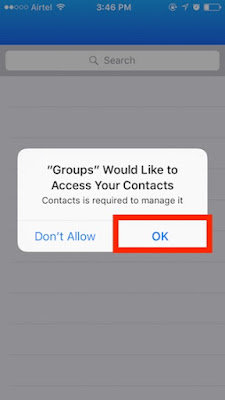











0 comments:
Post a Comment